To change, add, or remove a drive letter
1.
Open Computer Management by clicking the Start button,
clicking Control Panel, clicking System and Security, clicking Administrative
Tools, and then double-clicking Computer Management. If you're prompted for an
administrator password or confirmation, type the password or provide
confirmation.
2.
In the left pane, click Disk Management.
3.
Right-click the drive that you want to change, and then
click Change Drive Letter and Paths.
4.
Do one of the following:
o
To assign a drive letter if one has not already
been assigned, click Add, click the letter that you want to use, and then click
OK.
o
To change a drive letter, click Change, click
Assign the following drive letter, click the letter that you want to use, and
then click OK.
o
To remove a drive letter, click Remove, and then
click Yes to confirm that you want to remove it.
Laptop is not Shutting down?
When you shut down or restart your Laptop, it's not working? Need to press Power Button to shut down?
Then follow the steps:
1. Go to "Control Panel".
2. Enter "Power Options"
3. Click on "Choose what the power buttons do" from left.
4. Click on "Change settings that are currently unavailable" from upper side
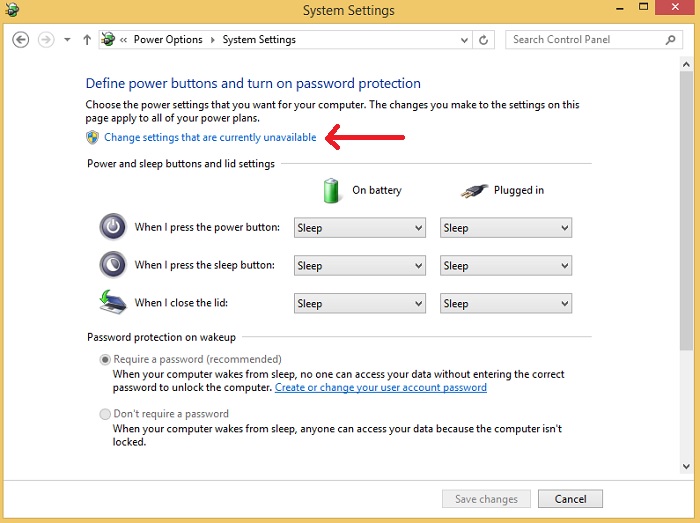
5. Scroll down the page and Uncheck "Turn on fast startup (recommended)" from "Shutdown settings" option
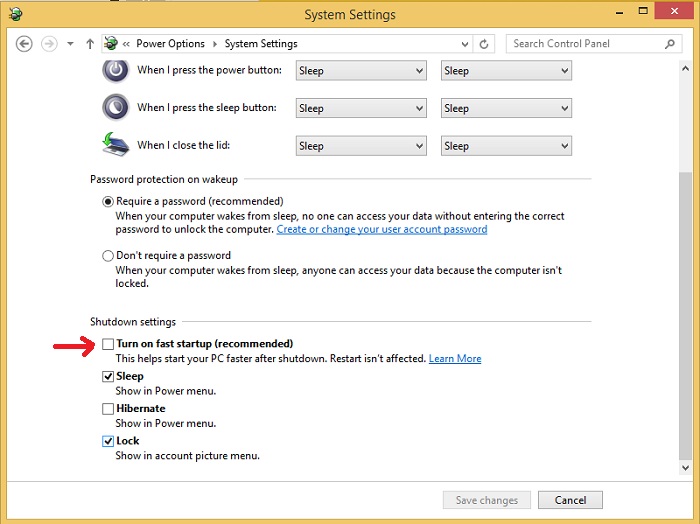
6. Click on "Save Changes"
Job done now you can Restart or Shut down your Computer.
Click here to go == >
No comments:
Post a Comment